Send an Email Automation to People Who Submit a Form or Make a Purchase
We know we want to send emails to people who submit a form or complete a purchase, but how? Behold! Your guide to setting up a form/order automated journey. In this guide, "orders" will be treated as form submissions.
To do this, you will utilize the Contact Sources in your CRM Settings:
Note: If you want to send the journey to contacts who are already in the CRM, start with building the email journey first.
Connect your form/orders to the CRM
If your form or orders are not yet connected to the CRM, you can follow these guides to set up that connection:
- Sync Marketing 360® Form to the CRM Don't have one yet? Create a New Form
- Connect a Third-Party Platform to Your CRM
- Setting up Zapier Lead Sources in the Marketing 360® CRM
Collect your submissions into an email list
- Open your CRM app and click Leads Inbox at the top of the page.
- Choose your desired Lead Source on the left-hand sidebar.
- Set up Submission Rules in the source settings. You may need to go back to Settings if you don’t yet have the type/status/tag you’d like to use. Don’t forget to set the Duplicate Submission Rules too. Here are some examples below:
-
Submission Rules Example
- Duplicate Submission Rules Example
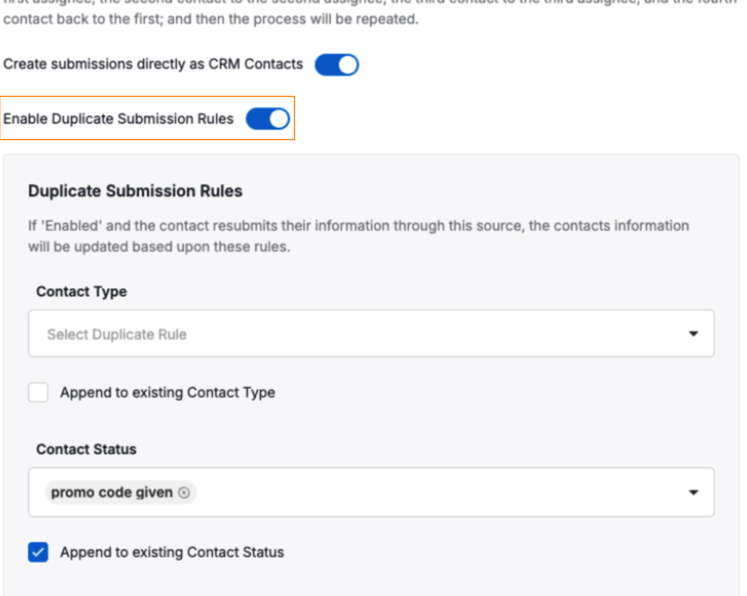
-
Submission Rules Example
-
Create a CRM list using the submission rules from that source.
- Connect the CRM list to an email list or create a new list and assign.
Build your email automation
- Create an automated journey using the email list from step 4.
- To send an email to new form entries, select the "Subscriber joins the list" trigger.*
- Turn the journey on.
*Note: Joins List triggered journeys will only send once when a contact is new to the list for more information on this, check out the Best Times to Turn on Journeys article.
Related Articles
Journey Triggers
When you create an email journey, you start by choosing a "trigger" that determines how and when the emails will send. The trigger could be based on subscriber activity, like an online purchase, or it could be associated with someone's birthday. When ...Create an Automated Email Journey
An email journey is a series of automated emails that gets triggered when a user on your website performs an action like sign up for your mailing list. Moz reports that automated emails generate over 75% of revenue and can account for 21% of email ...Troubleshooting an Email Journey Not Sending
If your email journey is not sending, there may be a couple of settings that you need to check. Below is a checklist of common reasons why your journey does not send, as well as suggestions on how to correct them. To view your Email Journeys and ...Approval Process for Sending Emails
We can all think of those annoying emails we get from companies we don't know. And where do those emails end up? Spam. That's the last place we want to see your emails go. You also wouldn't want to waste resources sending emails to bots and ...Send an Email on Your Subscribers' Birthdays
One great way to keep your brand front-of-mind for your customers is to reach out to them on their birthday. You can set up an Email Journey that sends your subscribers an email on their birthday - you can offer them a special gift, coupon, offer, or ...