You can manage or update payment methods or billing details for you Marketing 360® account in your My Profile dashboard.
To navigate to your Billing Information, follow these steps:
- Click the Profile icon in the top-right corner, then selecting My Profile from the drop-down menu.

- Select Billing Information from the left-hand menu.

Billing Information page overview
Payment status
On the top of your account, you can view what status your account is in.

Payment Method
View your existing Payment Methods and edit your Payment Methods from your billing profile. To manage your payment information, follow the steps in this support guide.

Subscriptions and Licenses
View the Subscriptions and Licenses associated with your Marketing 360® Account.
Click on View Usage Limits to see information about our included usage limits, and overage charges. Or, click on Change Plan to manage your subscription.
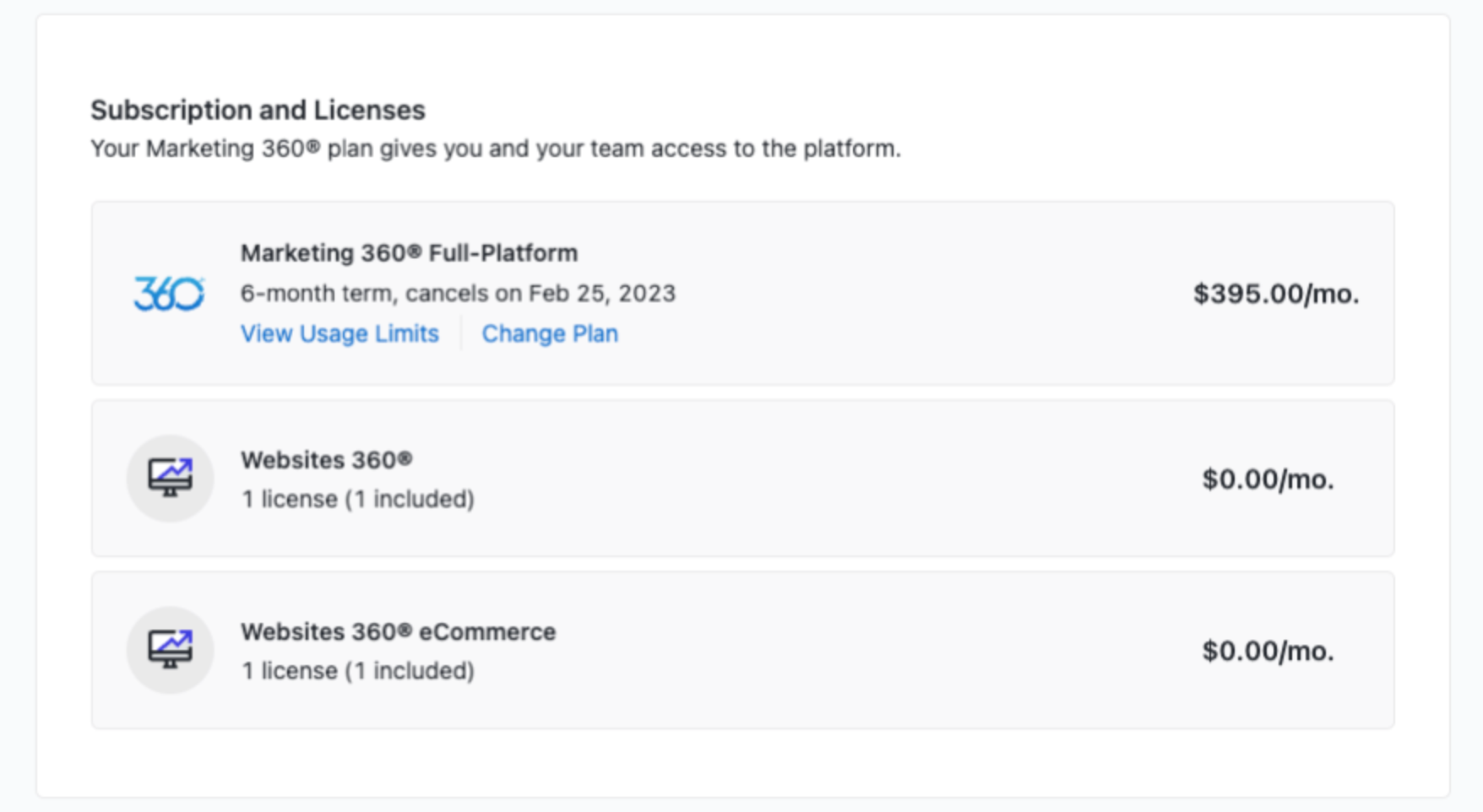
Marketing
View your total available recurring marketing spend under the Marketing section of your account.

Who can manage billing details
Users with the Owner or Admin role can manage an account's billing details in their My Profile dashboard. Below is the breakdown of what the different user roles can access. How to change your user role.
| User Role |
Access |
| Owner |
View and edit their account's subscription, payment methods and view credits. |
| Admin |
View and edit the account's payment methods. |
Update your account's payment method
Owner and Admin-level roles in Marketing 360® can add a new payment method and edit existing payment methods from the Billing Information page.
To reach the page where you can edit your payment method:
Navigate to your Profile page by clicking on your Profile icon in the top-right corner, then selecting My Profile from the drop-down menu.

2. Select Billing Information from the left-hand menu.

From there, you can add a new payment method or update the details for an existing payment method. Jump to a section:
Add a new payment method
To add a new credit card to your Marketing 360® Account, follow the steps below. To link a bank account to pay using direct deposits/ACH, follow these steps.
-
On your My Profile > Billing Information page, click on the Manage button next to Payment Method.

- Click on New Payment Method.
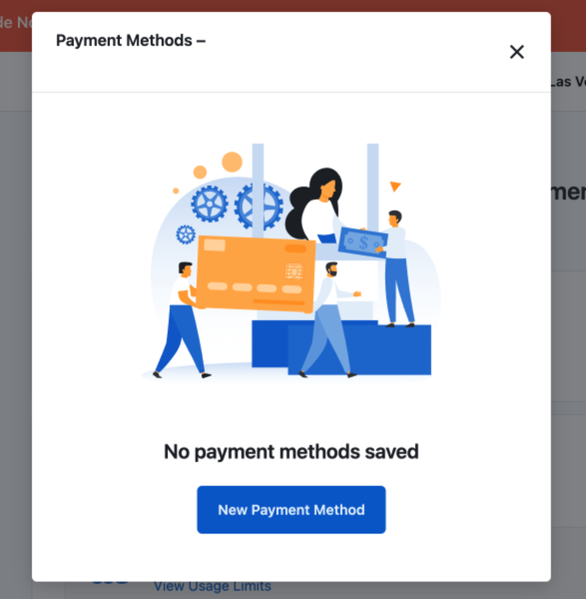
-
Enter in your Card or US Bank Account details. Learn how to add a Bank Account in this support guide. If you’d like, select the checkbox to make this new payment method your default payment method.

- When you have entered your payment information, select Save Payment Method to save your changes.
Update an existing payment method
To update an existing payment method:
-
On your My Profile > Billing Information page, click on the Manage button next to Payment Method.

-
Click on the overflow menu next to the payment method you would like to edit, then select Edit Card.

- Enter your new expiration date or billing ZIP code, then click Save Changes.

Enable or disable autopay
You can request to turn autopay on or off by using the Invoice payment method. With the Invoice payment method active, you'll receive an email on your bill date at the email address associated with your billing contact information. While invoices are active, the system will not automatically charge your card.

Please reach out to support@marketing360.com with your request to activate invoices if you'd like to turn autopay off or deactivate the invoice to turn autopay on.
Change your subscription
You can upgrade, downgrade, or cancel your subscription through your Marketing 360® Billing Information dashboard.
To reach the page where you can edit your subscription:
- Navigate to your Profile page by clicking on your Profile icon in the top-right corner, then selecting My Profile from the drop-down menu.

2. Select Billing Information from the left-hand menu.

From there, you can upgrade, downgrade, or cancel a subscription.
Upgrade
The process to upgrade a subscription will depend on whether you are on a Free Trial or a current paid subscription.
Upgrade from a Free Trial
-
Login to app.marketing360.com, and click the "Upgrade" button in the Subscriptions & Licenses block on the homepage.
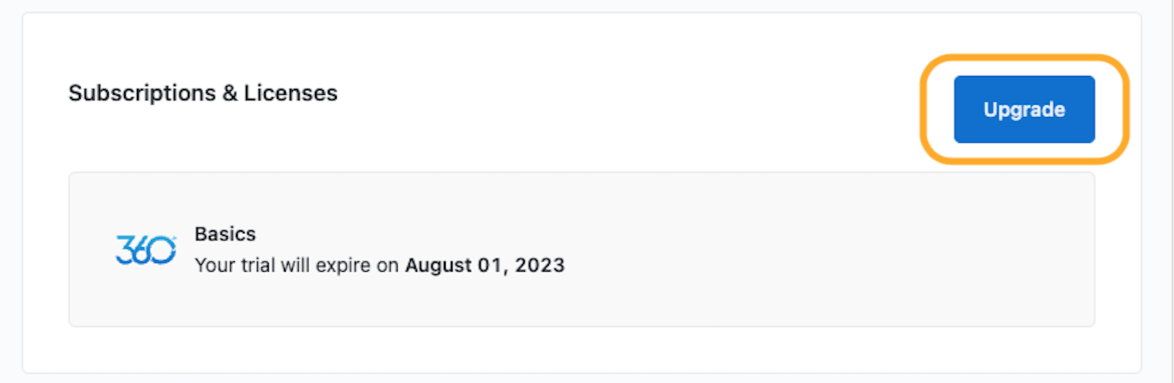
-
Review our plan options, then click on the Buy Now button below the plan you want to add to your account. To learn more about custom pricing, click the Talk to Sales button to schedule a meeting with a member of our team.

-
If choosing our Basics or Full-Platform plan, click "Buy Now" under the desired plan and enter your billing address on the screen that appears. Then, click “Continue to Payment”.

-
Enter in your Payment information.
-
Read and agree to the Terms of Service, and acknowledge your subscription auto renewal by checking the boxes beneath your billing information.

- Then, click the blue "Pay" button to pay your new subscription amount.
- That’s it! You’ll now see your updated subscription on your Marketing 360® Dashboard.
Upgrade to a higher subscription plan
- Open your My Profile > Billing Information page, and navigate to Subscription and Licenses. Next to your subscription, select Change Plan.

- Select the plan you would like to upgrade to, or click Talk to Sales to learn about custom pricing and take the next steps to upgrade to a custom marketing package.
- If you have selected a non-custom plan, select the payment method you would like to use for the subscription, or enter a new payment method.

- Read and agree to the Terms of Service, and acknowledge your subscription auto renewal by checking the boxes.

- Then, click the blue button to pay your subscription amount.
Need help? Reach out to your Marketing Consultant or support@marketing360.com for assistance.
Compare subscription offerings
| Plan |
Description |
Price (US) |
Price (Canada) |
Available Apps |
| Basics Offering |
An easy-to-use platform that allows you to design and manage your website exactly the way you want.
|
$65 USD/month
After 12 month term, package renews month to month at $65/mo.
|
$90 CAD/month
After 12 month term, package renews month to month at $90/mo.
|
|
| Full Platform |
Everything you need to manage and grow your business from a singular platform.
|
$395 USD/month
After 6 month term, package renews for a subsequent 6 month term at $395/mo.
|
$500 CAD/month
After 6 month term, package renews for a subsequent 6 month term at $500/mo.
|
Everything included in the Basics Offering, as well as:
|
Downgrade or cancel
If you are on the Full Platform or Basics plans, you can downgrade your subscription or cancel your account through your My Profile > Billing Information dashboard. If you are on a Marketing 360® Marketing plan and you would like to downgrade or close your account, you will need to contact your Success Manager to learn about your options.
- On your Marketing 360® dashboard, click the profile icon in the top right corner, then select My Profile from the drop-down menu.
- Click on Billing Information from the left-hand menu.
- At the bottom of the page, click the Close Account button. This will show you your options for downgrading or canceling your account.

If you do not have the options outlined above in your Marketing 360® dashboard, then you can contact our Support Team to downgrade or cancel your account. To submit a cancellation or downgrade request, please send an email to support@marketing360.com with the following information:
- Your Account Number (If you cannot find your Account Number, you can provide your Business Name or Website)
- The date when you would like to cancel or downgrade (i.e. in 30 days, or prior to a specific renewal date).
Please note:
- All cancellation requests must be received in writing, prior to your next bill date.
- If you have signed up for Marketing 360® under a 6-month contract, then you will not be able to cancel until after the 6th monthly payment is completed. Subscriptions do not auto-expire or auto-downgrade after the contract ends.
If you are on a self-service plan (such as the Full Platform or Basics plan), then you can contact support@marketing360.com for billing questions and inquiries.
If you are on a Marketing 360® Marketing plan, you will need to contact your Success Manager for billing questions and inquiries.