Import and Export Store Products
You can import and export your store's catalog on your Shop app. This makes it easy to make bulk updates to products and categories.
Import your products
If you would like to bulk-upload products to your store, you can enter your product details in a CSV file. You can create and edit your CSV files in any spreadsheet editor, such as Google Sheets, Microsoft Excel, or Numbers.
For example, a CSV file may look like this in a spreadsheet editor:
Then, after you save the file as .csv and import to your store, it converts into a product:
How to arrange your CSV file
Here are some general guidelines for compiling a CSV file:
Header and columns
Every file must have a header with column names, which convey what kind of data sits in each column. The order of the columns doesn't matter as long as you use the right column names. Add any columns required to import your data, and feel free to leave out the other ones.
If there is no header, then the file will not import.
Data types
Each row in the file – except for the header – is dedicated to a specific set of data. To specify what exactly the information in the row is about, you use the “type” column:
Based on the type, rows can contain data on:
- a product (type = ”product”)
- a product option or input field (type = ”product_option”)
- a product variation (type = ”product_variation”)
- a product file (type = ”product_file”)
- a store category (type = ”category”)
- an Instant Site redirect (type ="site_redirect")
Identifiers
To match data from a particular row with specific products or categories, you use identifiers. For example, when you need to point out which product the option belongs to:
- When updating existing products, specify product ID or unique product SKU.
- When adding options, input fields, variations, or files, specify a unique SKU or ID of the product they must be assigned to.
- When updating existing store categories, specify category ID or full category path.
- When updating or deleting existing Instant Site redirects, specify redirect ID.
Import your CSV into your store
Once you have saved your CSV, you can follow these steps to import it into your store:
- On the left-hand sidebar of your Shop app, go to Catalog > Data Import & Export.
- Click Upload Catalog File and choose the file on your device.
-
On the opened page, click Start Import.
- The import will begin; you will see a notice stating "Catalog import is in progress". Small files are uploaded quickly, but if your catalog is large, the process can take up to several hours. Note: You can feel free to close the page once the import is in progress; the import will still take place in the background.
- When the import is complete, a notification will appear in the top right corner of your Shop app.
View import history
The 20 most recent importing sessions will be saved in your Import history. To see import history:
- Select Catalog > Data Import & Export on the left-hand sidebar.
- In the Import history block, click … > View details next to the session.
- The session details will be visible. You can click Download Import File to save a copy of the file that you imported.
Export your products
You can download all of your store's product data by exporting your products to a CSV file. The information will include all the available details on all the products and categories that exist in your store, including names, SKUs, descriptions, prices, and more. You can edit the CSV file and re-import it to your store using the steps above to update your existing products.
To export your store's catalog:
- On the left-hand sidebar of your Shop app, select Catalog > Data Import & Export.
- Scroll down to the Export data block and click Export Catalog.
- A CSV file will download to your device.
Alternatives to importing and exporting
There are other ways to add or update products and categories in bulk. You can also consider using the following options in your store:
- Mass Update. This tool allows you to instantly enable, disable, or delete selected products, change prices, add ribbons and related products, etc. To use it, go to the Catalog > Products page, tick the products you want to edit, and click Mass Update on top of the page. You can then choose the action you want to apply from the dropdown.
- Bulk Product Editor. This tool allows you to edit multiple properties for selected products and manage their categories. To enter Bulk Product Editor, go to the Catalog > Products page, tick the products you want to edit, and click Bulk Edit Selected. On the opened page, you will see information in a tabular form ready for editing.
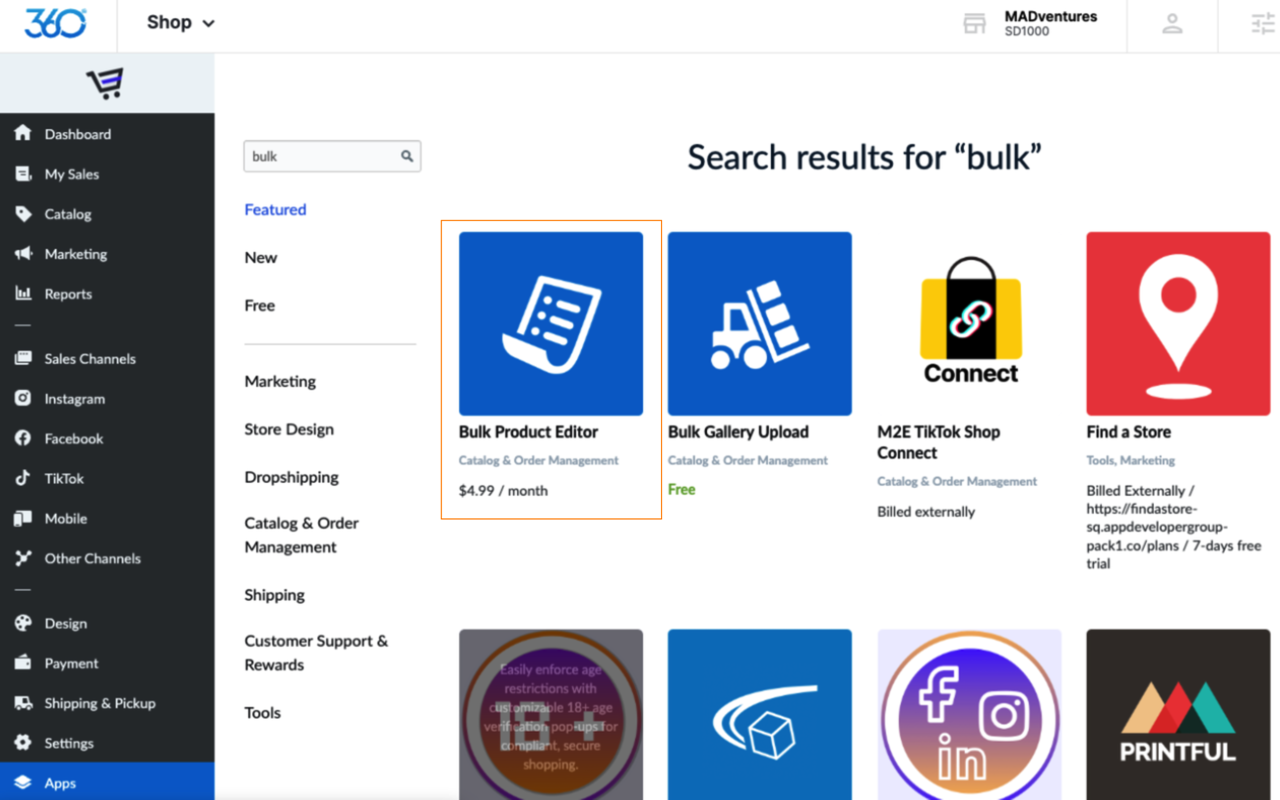
Related Articles
Import and Bulk-Upload Products to Your Store
Products can always be added to your store one at a time using the + Add New Product button on your catalog page. However, there are times when adding many products at once is highly beneficial. You can add products in bulk by importing a CSV file ...Add Products to Your Store
There are two ways to add products to your store: manually or in bulk. Manual entry requires you to add each product one by one. However, if you’re transferring from another e-commerce solution or already have your products listed out in a ...Add a Size Chart to Your Store
Adding a size chart to your store can help reduce the number of returns you receive and give your customers a better online shopping experience. Learn how to add a size chart to your online store’s products. Download the Size Chart & Product Option ...Delete or Duplicate Products
Duplicate products When you add several products with many similarities, duplication can help speed up the entry process and save you time. By copying a product, you can modify specific changes instead of repeatedly filling out the product ...Download the Shop Mobile App
The Shop mobile app is available on the Apple Store and Google Play Store. The app lets you set up, edit and manage your store when you’re away from your desk. You can add new products with the snap of a pic, accept payments and manage orders, and ...