Update Your Products in Bulk
Want to make important edits to multiple products at the same time? The Shop App has bulk product editing capabilities so you can edit a large number of products all in one session.
Bulk-editing products
- Navigate to your product list by selecting Catalog > Products on the left-hand sidebar of your Shop dashboard.
- Use the checkboxes to select the products you would like to edit, then click Mass Update. You will see a list of update options available:
- To edit multiple product fields at once, select the Bulk Edit button in the navigation.
-
Note: If you would like to bulk edit all your products, click on Bulk Edit All. To select a smaller number of products, then click on Bulk Edit Selected. This is useful when you only need to edit products in a certain category, or just need to change a few products at once:
-
Note: If you would like to bulk edit all your products, click on Bulk Edit All. To select a smaller number of products, then click on Bulk Edit Selected. This is useful when you only need to edit products in a certain category, or just need to change a few products at once:
-
Clicking Bulk Edit will open the Bulk Product Editor. On the left-hand sidebar, you can choose which columns you would like to edit. Selecting or deselecting a column will add/remove it from the editing spreadsheet:
- Click the cells on the spreadsheet to continue making edits.
- Once you are finished making your edits, click Save.
More product editing options
To edit more properties for several products at once, you can enhance your store with the Bulk Product Editor app from the App Market. With the app, you can also:
- Add downloadable files
- Create bulk discounts
- Add, remove and rename options and choices for them (with or without price modifiers)
- Add/change product types
- Manage product attributes
- Generate, update and delete product variations
- Add/remove related products
- Delete all gallery images and delete all downloadable files for selected products
- Replace texts (e.g., product names and descriptions)
- ...And more
To add the Bulk Product Editor app to your store, head to Apps in your Shop App menu.
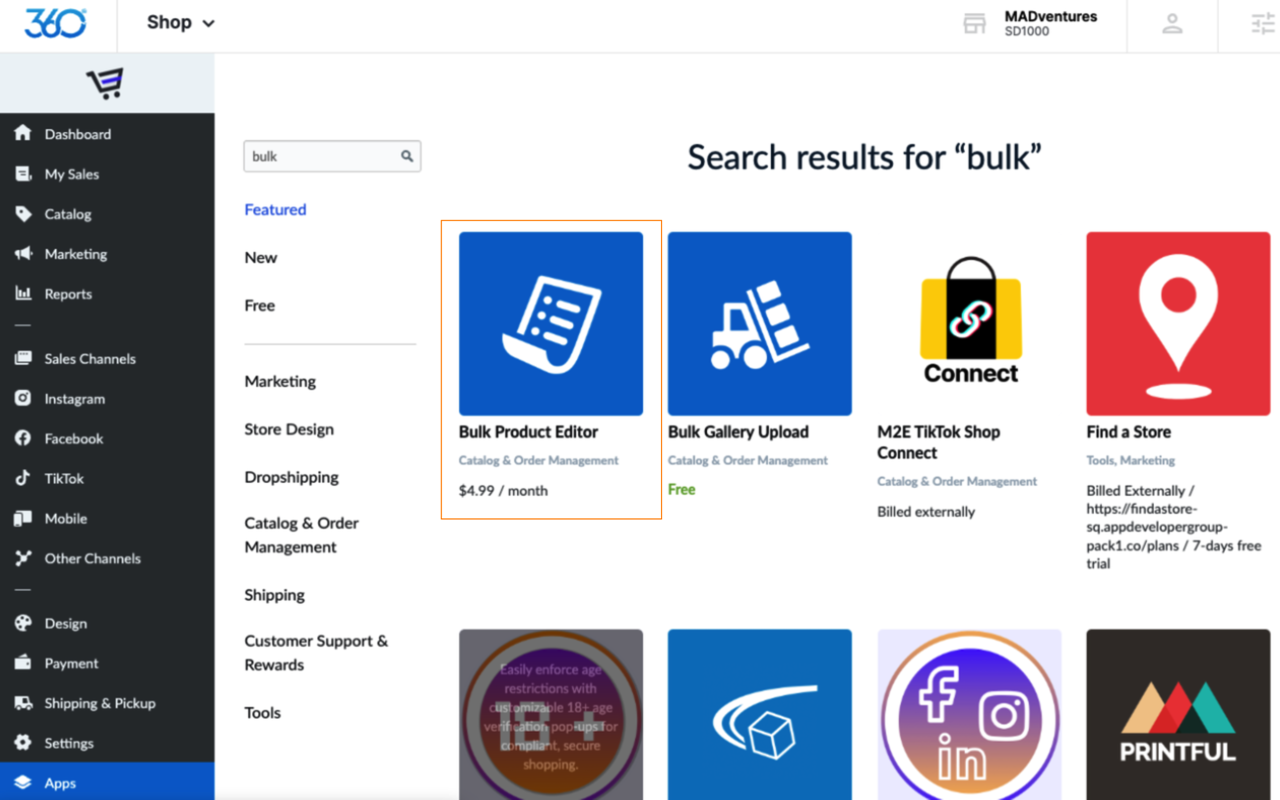
Using the Bulk Editor:
- Choose which products to filter, then click Proceed to change these products.
-
Select the + sign button to each category to change that property for the products you have selected. Make sure to read and follow the “Things you should know first” instructions when making changes to your products.
-
When you have finished making your changes, click Apply Changes Now.
Related Articles
Add and Edit Product Details
Products are the physical goods, digital files, and services that you sell. To create a product, you need to specify the name and upload product images. In addition, you can add product details that help your clients better understand the product: ...Import and Bulk-Upload Products to Your Store
Products can always be added to your store one at a time using the + Add New Product button on your catalog page. However, there are times when adding many products at once is highly beneficial. You can add products in bulk by importing a CSV file ...Delete or Duplicate Products
Duplicate products When you add several products with many similarities, duplication can help speed up the entry process and save you time. By copying a product, you can modify specific changes instead of repeatedly filling out the product ...Import and Export Store Products
You can import and export your store's catalog on your Shop app. This makes it easy to make bulk updates to products and categories. Import your products If you would like to bulk-upload products to your store, you can enter your product details in a ...Add Product Ribbons or Callouts to the Shop App
Ribbons are colored horizontal product labels that are displayed on product listings thumbnails and product details pages in your store. You can put any text you like on them (e.g. “Bestseller”, “20% Off”, “New”, “Christmas deal” or “Free Shipping”). ...